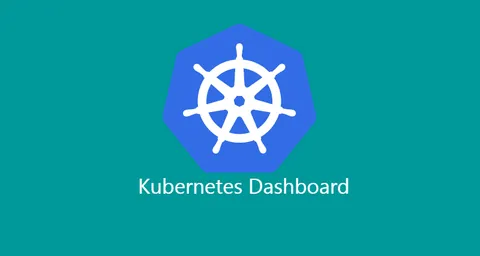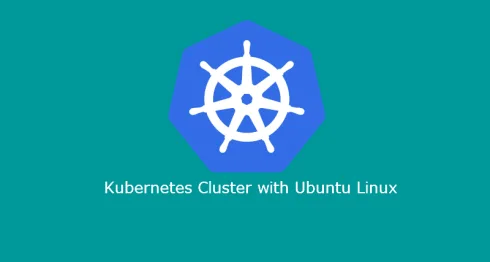Kubernetes Dashboard allows you to manage pods and cluster configuration from a web user interface (UI). You can write your own YAML or json file and upload it via Dashboard, and it will automatically create deployments for you.
Kubernetes Dashboard is free to install, and you can follow the below steps. I will be using Kubernetes v1.9.2. Depending on when you are reading this blog, a version may change.
Login to your master node and execute the below command:
sudo kubectl apply -f https://raw.githubusercontent.com/kubernetes/dashboard/master/src/deploy/recommended/kubernetes-dashboard.yamlThe above command will create a deployment in Kubernetes. You can check the status of the pod by executing the following command:
sudo kubectl get pods --all-namespacesIf you see the status ContainerCreating, wait for a few minutes. It is in the process of downloading the image and spinning up a pod for you. After a few minutes, the status of the pod should change to running status.
To access Kubernetes Dashboard after deployment, use the command below on your remote machine to open a proxy connection to the Kubernetes master node.
kubectl proxyKubernetes Dashboard needs cluster role permission in order to access it from remotely. Follow this article here.
Also, if you haven’t already installed Kubernetes CLI on a remote machine to manage Kubernetes Cluster, I recommend this article as well.