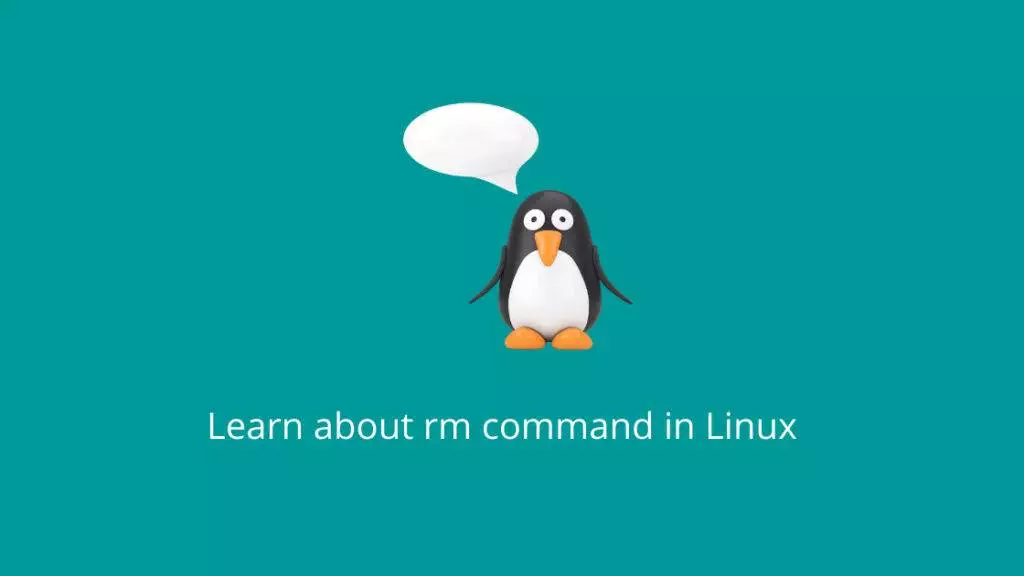In the Linux command-line realm, mastering the art of file management is essential. The rm command, short for “remove,” is a powerful tool that allows you to delete files and directories from your system. However, this power comes with responsibility, as it can lead to irreversible data loss if not used carefully. In this guide, we will delve into the workings of the rm command, explore its various options, and provide real-world examples to demonstrate its usage.
How the rm Command Works:
The basic syntax of the rm command is rm [options] [file(s)/directory]. When executed, the command attempts to remove the specified files or directories. Here’s a breakdown of the process:
- File Deletion:
When you usermto delete a file, the file is marked as “unlinked” from the file system. This means that the space occupied by the file is now marked as available for reuse, but the data itself isn’t immediately wiped from the disk. - Directory Deletion:
Removing a directory requires additional flags, such as the-ror-rfoptions, to indicate that the directory and its contents should be removed recursively.
Examples:
- Delete a File:
To remove a file named “document.txt”:
rm document.txt- Delete Multiple Files:
You can delete multiple files at once:
rm file1.txt file2.txt- Delete a Directory:
To delete an empty directory named “folder”:
rmdir folder- Delete a Directory and its Contents:
To remove a directory and all its files and subdirectories (use with caution):
rm -r directory/- Force Deletion:
Use the-foption to force deletion without confirmation:
rm -rf important_files/- Interactive Deletion:
You can use the-ioption for interactive deletion, prompting you before each removal:
rm -i file.txtThe rm command is a potent tool for managing files and directories in Linux. Its ability to delete files and directories is crucial for system maintenance, but it should be used with caution to prevent accidental data loss. By understanding its options and practicing with examples, you can wield the rm command effectively and responsibly within the Linux command-line environment.