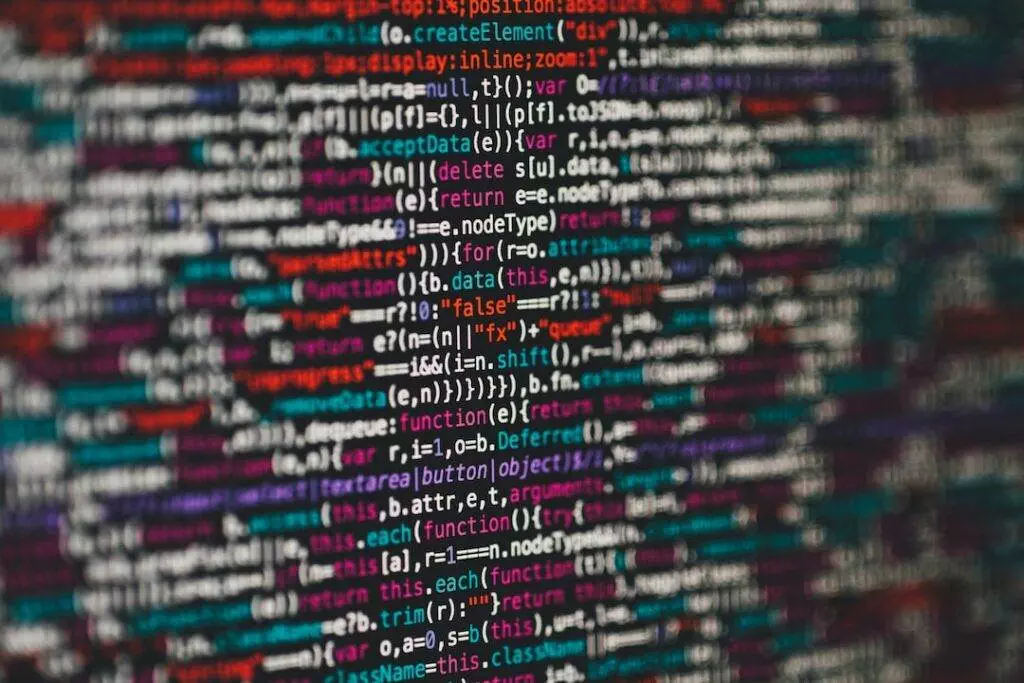In this tutorial, I will be using Ubuntu 16.04 operating system. This tutorial assumes that you know how to edit a file in Linux.
First, execute the below command to open interfaces file:
sudo vi /etc/network/interfacesAfter that, depending on your system network card configuration, you may see the below format in vi editor.
# This file describes the network interfaces available on your system
# and how to activate them. For more information, see interfaces(5).
source /etc/network/interfaces.d/*
# The loopback network interface
auto lo
iface lo inet loopback
# The primary network interface
auto eth0
iface eth0 inet dhcpIn the last line you will see iface eth0 inet dhcp. If you have multiple network cards, you will see multiple lines eth0, eth1, etc. But for the purpose of this tutorial, I will set eth0 to static IP address.
Replace iface eth0 inet dhcp to iface eth0 inet static. Now to go to the next line by pressing enter. Add 4 spaces and add below address to gateway syntex as shown in below example:
iface eth0 inet static
address 192.168.0.150
netmask 255.255.255.0
network 192.168.0.0
broadcast 192.168.0.255
gateway 192.168.0.254
dns-nameservers 192.168.0.254Note: Network settings may vary depending on your network configuration. If you are not sure, please reach out to your network administrator. If you are doing this in your home lab environment. Feel free to leave a comment below and I would be happy to assist you.
Now save the interfaces file and follow the below steps to restart eth0 interface.
sudo ifdown eth0; sudo ifup eth0Once the restart is completed, check whether the IP address is assigned or not by executing the below command:
ifconfigIf you are seeing the correct IP address, that means you have successfully assigned the IP address.