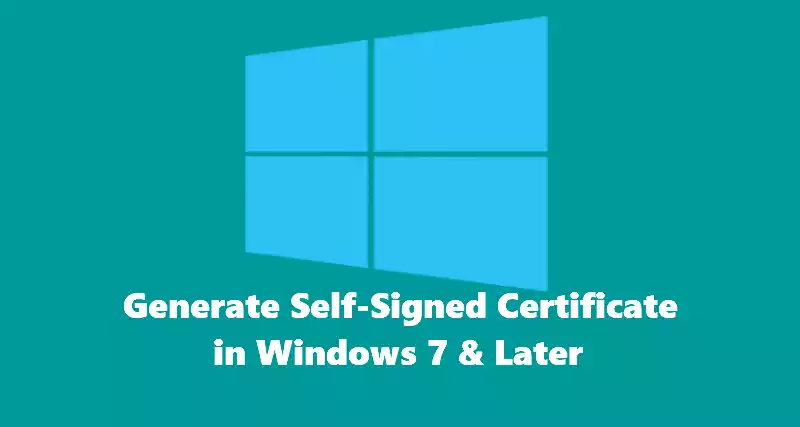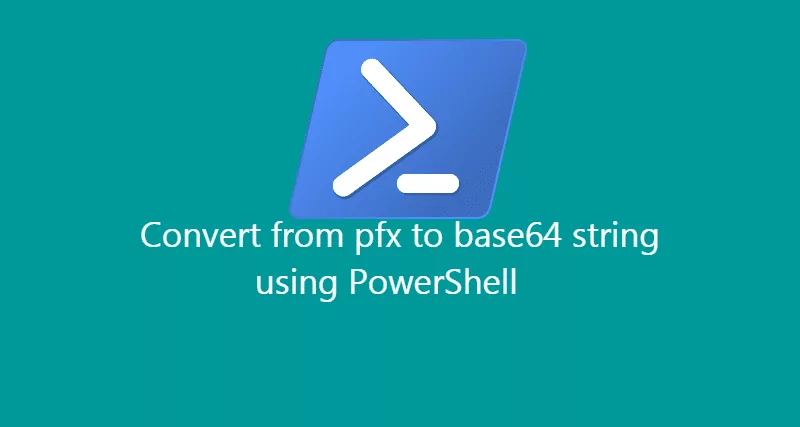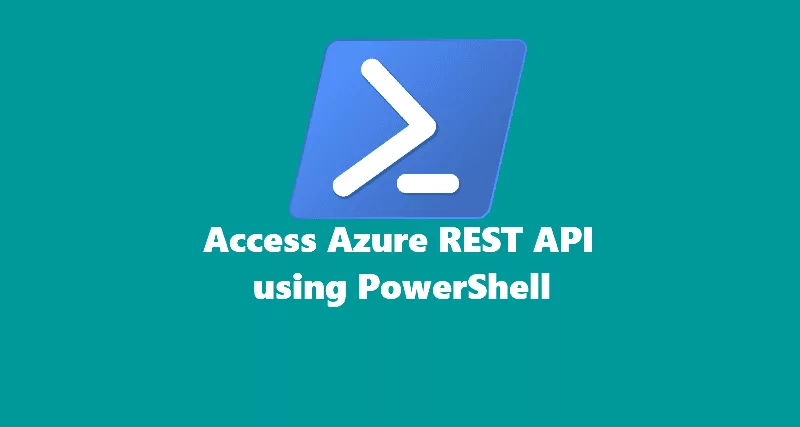To generate self-signed certificates we will use makecert.exe. You will need to first download Windows SDK for Windows 7 or later.
Download and install Windows SDK.
Once you have downloaded and installed Windows SDK. Go to SDK folder by executing the below command.
cd C:\Program Files (x86)\Windows Kits\10\bin\x64Generate Root CA
Now, we will generate a root certificate. We will use the root ca certificate to bind with client certificate later in this article.
makecert -sky exchange -r -n "CN=MyRootCert" -pe -a sha256 -len 2048 -ss RootThe above command will generate root ca and load it in Trusted Root Certificate -> Certificates folder.
Create client certificate
makecert.exe -n "CN=client.example.com" -pe -sky exchange -m 96 -ss My -in "MyRootCert" -is root -a sha256The above command will create client certificate called client.example.com with MyRootCert binded together and load it in Personal -> Certificates folder under your user profile.
NOTE: If you have Windows 10 or Windows Server 2016 OS. You can use native PowerShell cmdlets to generate self-signed certificates.