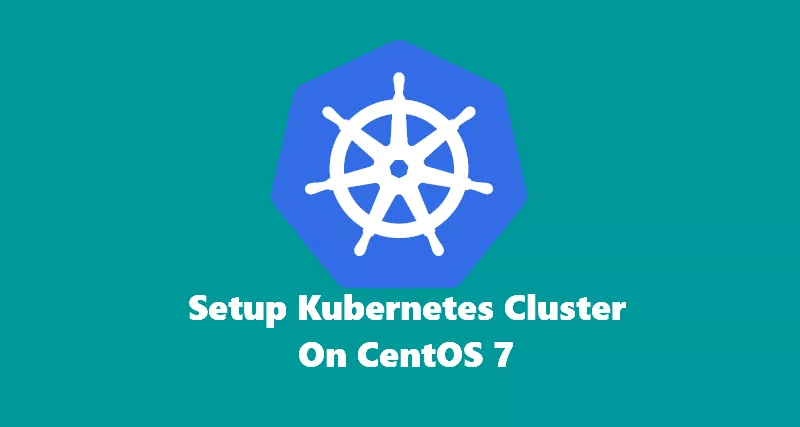In this tutorial, we will use kubeadm to configure a Kubernetes cluster on CentOS 7.4.
IMPORTANT NOTE: Ensure swap is disabled on both master and worker nodes. Kubernetes requires swap to be disabled in order for it to successfully configure Kubernetes Cluster.
Before you start setting up Kubernetes cluster, it is recommended that you update your system to ensure all security updates are up-to-date.
Execute the below command:
sudo yum update -yInstall Docker
In order to configure Kubernetes cluster, it is required to install Docker. Execute the below command to install Docker on your system.
sudo yum install -y dockerEnable & start Docker service.
sudo systemctl enable docker && sudo systemctl start dockerVerify Docker version is 1.12 and greater.
sudo docker version[rahil@k8s-master ~]$ sudo docker version
Client:
Version: 1.12.6
API version: 1.24
Package version: docker-1.12.6-71.git3e8e77d.el7.centos.1.x86_64
Go version: go1.8.3
Git commit: 3e8e77d/1.12.6
Built: Tue Jan 30 09:17:00 2018
OS/Arch: linux/amd64
Server:
Version: 1.12.6
API version: 1.24
Package version: docker-1.12.6-71.git3e8e77d.el7.centos.1.x86_64
Go version: go1.8.3
Git commit: 3e8e77d/1.12.6
Built: Tue Jan 30 09:17:00 2018
OS/Arch: linux/amd64Install Kubernetes packages
Configure yum to install kubeadm, kubectl, and kubelet.
Copy the below content and execute on your CentOS.
sudo bash -c 'cat <<EOF > /etc/yum.repos.d/kubernetes.repo
[kubernetes]
name=Kubernetes
baseurl=https://packages.cloud.google.com/yum/repos/kubernetes-el7-x86_64
enabled=1
gpgcheck=1
repo_gpgcheck=1
gpgkey=https://packages.cloud.google.com/yum/doc/yum-key.gpg https://packages.cloud.google.com/yum/doc/rpm-package-key.gpg
EOF'Disable SELinux:
sudo setenforce 0In order for Kubernetes cluster to communicate internally, we have to disable SELinux. Currently, SELinux is not fully supported. In the future, this may change when support for SELinux is improved.
Installing packages for Kubernetes:
On Master node:
sudo yum install -y kubelet kubeadm kubectlEnable & start kubelet service:
sudo systemctl enable kubelet && sudo systemctl start kubeletOn worker nodes:
sudo yum install -y kubelet kubeadm kubectlCopy the below content and execute on CentOS master and worker nodes. There has been an issue reported that traffic in IPTable has been routed incorrectly. The below settings will make sure IPTable is configured correctly.
sudo bash -c 'cat <<EOF > /etc/sysctl.d/k8s.confnet.bridge.bridge-nf-call-ip6tables = 1net.bridge.bridge-nf-call-iptables = 1EOF'Execute the below command to apply the above changes.
sudo sysctl --systemOnce you have completed the above steps on all your CentOS nodes, including master & worker nodes. Let’s go ahead and configure Master node.
Disable Firewall on Master node
Kubernets Cluster uses IPTables to manage inbound and outbound traffic. In order to avoid conflict, we will disable firewalld on the CentOS 7 system. If you prefer to keep the firewall enabled. I recommend allowing port 6443 to allow communication from worker node to master node.
Disable:
sudo systemctl disable firewalldStop:
sudo systemctl stop firewalldCheck status:
sudo systemctl status firewalldConfiguring Kubernetes Master node
On your CentOS master node, execute the following commands:
sudo kubeadm init --pod-network-cidr 10.244.0.0/16NOTE: Ensure SWAP is disabled on all your CentOS systems. Kubernetes cluster configuration will fail if swap is not disabled.
Once the above command is completed, it will output Kubernetes cluster information. Please make sure that you have the token information somewhere safe. It will be needed to join worker nodes to Kubernetes cluster.
Output from kubeadm init:
Your Kubernetes master has initialized successfully!
To start using your cluster, you need to run the following as a regular user:
mkdir -p $HOME/.kube
sudo cp -i /etc/kubernetes/admin.conf $HOME/.kube/config
sudo chown $(id -u):$(id -g) $HOME/.kube/config
You should now deploy a pod network to the cluster.
Run "kubectl apply -f [podnetwork].yaml" with one of the options listed at:
https://kubernetes.io/docs/concepts/cluster-administration/addons/
You can now join any number of machines by running the following on each node
as root:
kubeadm join --token a2dc82.7e936a7ba007f01e 10.0.0.7:6443 --discovery-token-ca-cert-hash sha256:30aca9f9c04f829a13c925224b34c47df0a784e9ba94e132a983658a70ee2914
On Master node apply the below changes after kubeadm init successful configuration:
mkdir -p $HOME/.kube
sudo cp -i /etc/kubernetes/admin.conf $HOME/.kube/config
sudo chown $(id -u):$(id -g) $HOME/.kube/configConfiguring Pod Networking
Before we Setup worker nodes, we need to ensure pod networking is functional. Pod networking is also a dependency for kube-dns pod to manage pod dns.
kubectl apply -f https://raw.githubusercontent.com/coreos/flannel/master/Documentation/kube-flannel.ymlkubectl apply -f https://raw.githubusercontent.com/coreos/flannel/master/Documentation/k8s-manifests/kube-flannel-rbac.ymlEnsure all pods are in running status by executing the below command:
kubectl get pods --all-namespacesIt may take some time depending on your system configuration and network speed. It pulls all the images from online to run required pods in system namespace.
Once all the pods are in running status, let’s configure worker nodes.
Configure Kubernetes Worker nodes
To configure worker nodes to be part of a Kubernetes cluster. We need to use kubeadm join command with token received from master node.
Execute the below command to join worker node to Kubernetes Cluster.
sudo kubeadm join --token a2dc82.7e936a7ba007f01e 10.0.0.7:6443 --discovery-token-ca-cert-hash sha256:30aca9f9c04f829a13c925224b34c47df0a784e9ba94e132a983658a70ee2914Once the node has joined the cluster, you will see similar output on your console.
[preflight] Running pre-flight checks.
[WARNING Service-Kubelet]: kubelet service is not enabled, please run 'systemctl enable kubelet.service'
[WARNING FileExisting-crictl]: crictl not found in system path
[preflight] Starting the kubelet service
[discovery] Trying to connect to API Server "10.0.0.8:6443"
[discovery] Created cluster-info discovery client, requesting info from "https://10.0.0.8:6443"
[discovery] Requesting info from "https://10.0.0.8:6443" again to validate TLS against the pinned public key
[discovery] Cluster info signature and contents are valid and TLS certificate validates against pinned roots, will use API Server "10.0.0.8:6443"
[discovery] Successfully established connection with API Server "10.0.0.8:6443"
This node has joined the cluster:
* Certificate signing request was sent to master and a response
was received.
* The Kubelet was informed of the new secure connection details.
Run 'kubectl get nodes' on the master to see this node join the cluster.On Kubernetes master node, execute the below command to see node status. If you see node status ready, that means your worker node is ready to host pods.
kubectl get nodesOutput for the above command
[rahil@k8s-master-node ~]$ kubectl get nodes
NAME STATUS ROLES AGE VERSION
k8s-master-node Ready master 28m v1.9.3
k8s-worker-node-1 Ready <none> 3m v1.9.3If you see worker node status ready, then you are ready to deploy pods on your worker nodes.