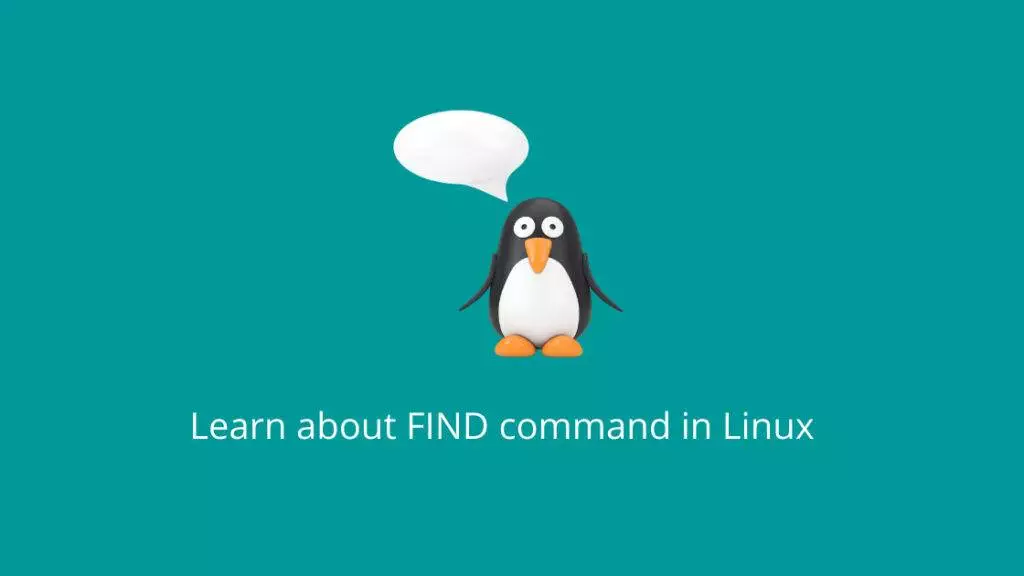The find command in Linux is a powerful utility used to search for files and directories within a specified directory hierarchy based on various criteria. It’s an essential tool for system administrators and users who need to locate specific files or perform batch operations on files that match certain conditions. The find command provides a flexible way to search for files by name, size, type, modification time, permissions, and more.
Here’s a detailed explanation of how the find command works:
Syntax:
find [path] [expression]path: Specifies the starting directory for the search. If not provided, it defaults to the current working directory.expression: Defines the search criteria, such as file name patterns, sizes, types, and other conditions.
Common Usage Examples:
Search by Name:
To search for a file by name, you can use the -name option followed by the file name or a pattern. For example, to find all text files in the current directory and its subdirectories:
find . -name "*.txt"Search by Type:
The -type option allows you to search for files based on their type. For example, to find all directories within the current directory and its subdirectories:
find . -type dSearch by Size:
You can search for files based on their size using the -size option. For example, to find all files larger than 1 MB in the current directory and its subdirectories:
find . -size +1MSearch by Modification Time:
The -mtime option allows you to search for files based on their modification time. For example, to find files modified within the last 7 days:
find . -mtime -7Combining Conditions:
You can combine multiple search criteria using logical operators such as -a (AND) and -o (OR). For example, to find all PNG files larger than 500KB:
find . -name "*.png" -a -size +500kExecuting Commands on Found Files:
The -exec option allows you to perform actions on the found files. For example, to list the permissions of all text files and save the results to a file:
find . -name "*.txt" -exec ls -l {} \; > file_permissions.txtIgnoring Directories:
You can use the -prune option to ignore certain directories during the search. For example, to search for all files in the current directory and its subdirectories but ignore the “temp” directory:
find . -name "temp" -prune -o -type f -printUsing -print for Output:
The -print option displays the file paths of the found files. It’s often used at the end of the find command. For example, to list all files and directories in the current directory and its subdirectories:
find . -printThese are just some of the many capabilities of the find command. It’s a versatile tool that can be used in various scenarios to locate and manage files based on specific criteria. Remember that the find command is very powerful. Carefully review your search criteria and actions before running the command, especially if you’re using options like -exec.
List of available options
The find command in Linux offers a wide range of options that allow you to customize your search criteria and actions. Here’s a list of some commonly used options:
- Search Criteria:
-name pattern: Searches for files with a specific name or pattern.-iname pattern: Searches for files with a specific name or pattern (case-insensitive).-type type: Searches for files of a specific type (ffor regular files,dfor directories,lfor symbolic links, etc.).-size size: Searches for files based on size (+for greater than,-for less than, and no sign for exact size).-mtime n: Searches for files modified approximatelyndays ago.
- Logical Operators:
-a: Logical AND operator.-o: Logical OR operator.!: Logical NOT operator.
- Actions:
-exec command {} \;: Executes a command on each found item. Replace{}with the file path.-ok command {} \;: Similar to-exec, but prompts for confirmation before executing the command.-print: Prints the path of each found item.
- File Ownership and Permissions:
-user username: Searches for files owned by a specific user.-group groupname: Searches for files owned by a specific group.-perm mode: Searches for files with specific permissions (numeric or symbolic).
- Time-Based Criteria:
-newer file: Searches for files modified more recently than the specified file.-amin n: Searches for files accessed approximatelynminutes ago.
- Directories and Depth:
-maxdepth n: Limits the depth of the search tonlevels.-mindepth n: Starts the search at leastnlevels deep.
- Pruning and Optimization:
-prune: Prevents descending into a directory.-mount: Limits the search to the current filesystem.
- Combining Options:
- Parentheses
( ... ): Group options to control the order of evaluation. -and,-or,-not: Alternative operators for combining expressions.
- Miscellaneous:
-version: Displays the version information forfind.-helpor--help: Displays the help information forfind.
- Numeric Arguments:
- You can use numeric arguments with some options. For example,
-size +1Mto search for files larger than 1 megabyte.
These are just a selection of commonly used options for the find command. There are additional options and combinations available, which can make the command even more versatile for different search scenarios. To get comprehensive information about all available options, you can refer to the man page by typing man find in your terminal.