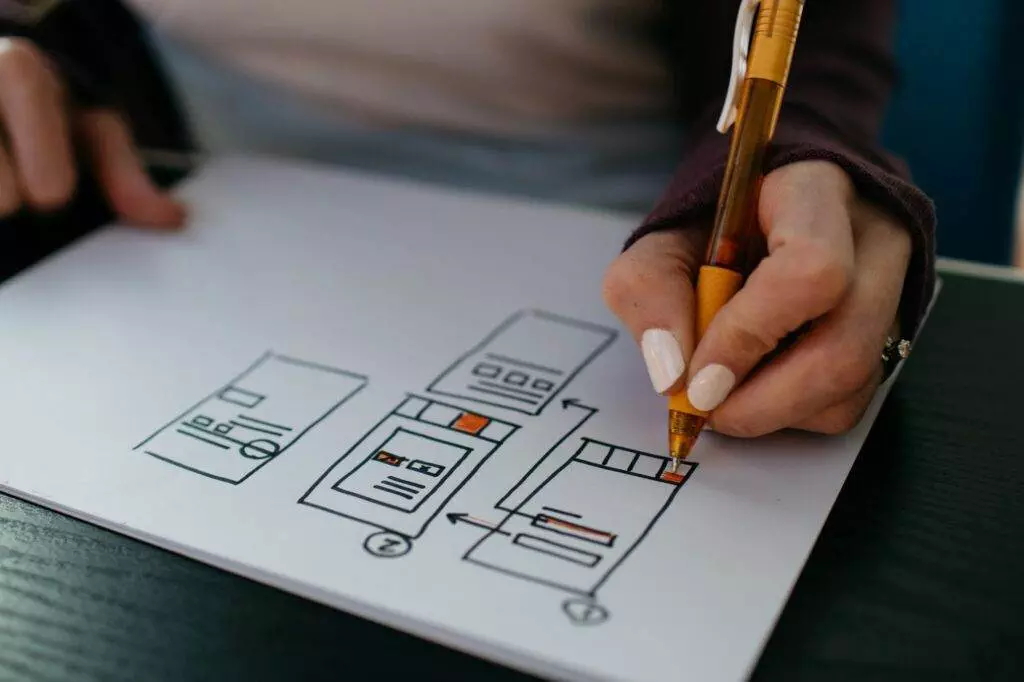Download rpm package and configure yum repository
wget https://dev.mysql.com/get/mysql80-community-release-el8-1.noarch.rpmsudo yum localinstall mysql80-community-release-el8-1.noarch.rpmsudo yum repolist enabled | grep "mysql.*-community.*"
output:
mysql-connectors-community MySQL Connectors Community
mysql-tools-community MySQL Tools Community
mysql80-community MySQL 8.0 Community Serversudo yum repolist all | grep mysqlDisable mysql5.7:
sudo yum-config-manager --disable mysql57-communityEnable mysql8.0:
sudo yum-config-manager --enable mysql80-communityVerify:
sudo yum repolist enabled | grep mysqlDisabling default MySQL modules
sudo yum module disable mysqlInstallation
sudo yum install mysql-community-serverService start stop
start:
sudo service mysqld startstatus check:
sudo service mysqld statusChanging temp password after installation
sudo grep 'temporary password' /var/log/mysqld.log
output:
2020-09-19T16:33:12.280169Z 6 [Note] [MY-010454] [Server] A temporary password is generated for root@localhost: .Z#5m,9wsmlwThe above output will display the default password Z#5m,9wsmlw in the console.
Changing password by following below setup command
sudo mysql_secure_installationInteractive setup:
Securing the MySQL server deployment.
Enter password for user root: Enter New Root Password
VALIDATE PASSWORD PLUGIN can be used to test passwords
and improve security. It checks the strength of password
and allows the users to set only those passwords which are
secure enough. Would you like to setup VALIDATE PASSWORD plugin?
Press y|Y for Yes, any other key for No: y
There are three levels of password validation policy:
LOW Length >= 8
MEDIUM Length >= 8, numeric, mixed case, and special characters
STRONG Length >= 8, numeric, mixed case, special characters and dictionary file
Please enter 0 = LOW, 1 = MEDIUM and 2 = STRONG: 2
Using existing password for root.
Estimated strength of the password: 50
Change the password for root ? ((Press y|Y for Yes, any other key for No) : y
New password: Set New MySQL Password
Re-enter new password: Re-enter New MySQL Password
Estimated strength of the password: 100
Do you wish to continue with the password provided?(Press y|Y for Yes, any other key for No) : y
By default, a MySQL installation has an anonymous user,
allowing anyone to log into MySQL without having to have
a user account created for them. This is intended only for
testing, and to make the installation go a bit smoother.
You should remove them before moving into a production
environment.
Remove anonymous users? (Press y|Y for Yes, any other key for No) : y
Success.
Normally, root should only be allowed to connect from
'localhost'. This ensures that someone cannot guess at
the root password from the network.
Disallow root login remotely? (Press y|Y for Yes, any other key for No) : y
Success.
By default, MySQL comes with a database named 'test' that
anyone can access. This is also intended only for testing,
and should be removed before moving into a production
environment.
Remove test database and access to it? (Press y|Y for Yes, any other key for No) : y
- Dropping test database...
Success.
- Removing privileges on test database...
Success.
Reloading the privilege tables will ensure that all changes
made so far will take effect immediately.
Reload privilege tables now? (Press y|Y for Yes, any other key for No) : y
Success.
All done! Connecting to MySQL server
mysql -u root -p