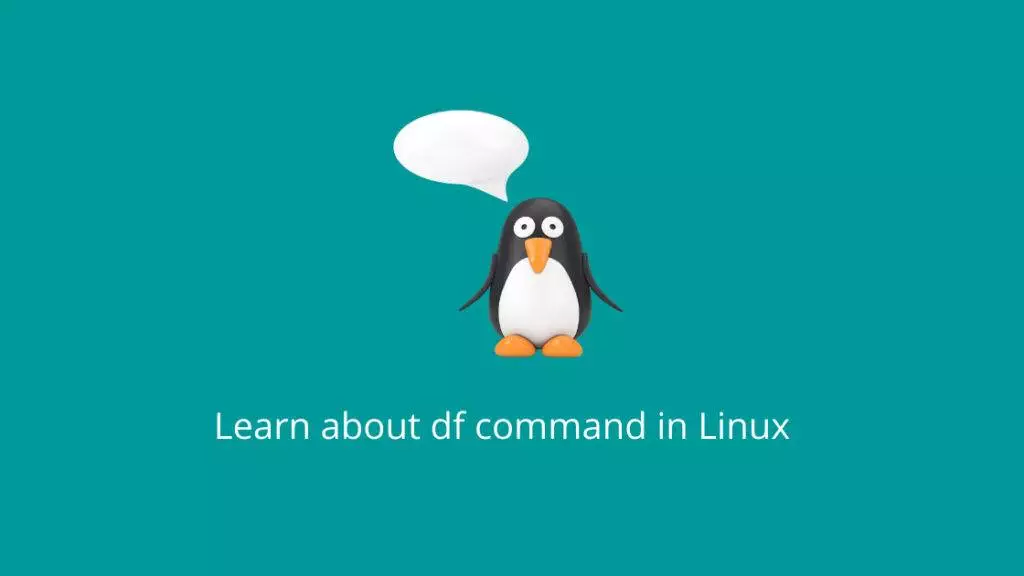The df command in Linux is used to display information about disk space usage on a file system. It shows how much disk space is used and available on file systems. This helps you see how much storage capacity your system’s devices have and how much is being used. Here’s a detailed explanation of how the df command works:
Syntax:
df [OPTION]... [FILE]...Options:
-h,--human-readable: Print sizes in a human-readable format (e.g., KB, MB, GB, etc.).-H,--si: Use powers of 1000 instead of 1024 for human-readable output.-T,--print-type: Print file system type as well.-t,--type=TYPE: Limit listing to file systems of specified types (e.g., ext4, nfs, tmpfs, etc.).-x,--exclude-type=TYPE: Exclude file systems of specified types.--total: Display a total summary at the end.--help: Display help message and exit.--version: Display version information and exit.
Usage:
- Basic Usage:
Runningdfwithout any options or arguments will display disk space information for all mounted file systems in the default format (in 1 KB blocks):
$ df
Filesystem 1K-blocks Used Available Use% Mounted on
/dev/sda1 102384720 2298164 95296656 3% /
tmpfs 1024564 3136 1021428 1% /dev/shm
/dev/sdb1 51767268 2541260 46432892 6% /mnt/data- Human-Readable Output:
You can use the-hor--human-readableoption to display sizes in a more human-readable format:
$ df -h
Filesystem Size Used Avail Use% Mounted on
/dev/sda1 98G 2.2G 91G 3% /
tmpfs 1000M 3.1M 997M 1% /dev/shm
/dev/sdb1 49G 2.5G 44G 6% /mnt/data- Total Disk Space:
Adding the--totaloption will display a summary line at the end with the total disk space usage:
$ df -h --total
Filesystem Size Used Avail Use% Mounted on
/dev/sda1 98G 2.2G 91G 3% /
tmpfs 1000M 3.1M 997M 1% /dev/shm
/dev/sdb1 49G 2.5G 44G 6% /mnt/data
Total 148G 4.8G 135G 4%- Limiting Display to Specific File System Types:
You can use the-toption followed by a comma-separated list of file system types to limit the display to only specific types:
$ df -h -t ext4
Filesystem Size Used Avail Use% Mounted on
/dev/sda1 98G 2.2G 91G 3% /
/dev/sdb1 49G 2.5G 44G 6% /mnt/data- Displaying File System Type:
Use the-Toption to display the file system type along with the other information:
$ df -h -T
Filesystem Type Size Used Avail Use% Mounted on
/dev/sda1 ext4 98G 2.2G 91G 3% /
tmpfs tmpfs 1000M 3.1M 997M 1% /dev/shm
/dev/sdb1 ext4 49G 2.5G 44G 6% /mnt/data- Excluding File System Types:
The-xoption followed by a comma-separated list of file system types allows you to exclude specific types from the display:
$ df -h -x tmpfs
Filesystem Size Used Avail Use% Mounted on
/dev/sda1 98G 2.2G 91G 3% /
/dev/sdb1 49G 2.5G 44G 6% /mnt/data- Displaying Information for Specific Files or Directories:
You can provide one or more file or directory paths as arguments to thedfcommand to display information about the file system containing those paths:
$ df -h /home/user /mnt/data
Filesystem Size Used Avail Use% Mounted on
/dev/sda1 98G 2.2G 91G 3% /
/dev/sdb1 49G 2.5G 44G 6% /mnt/dataThese are some of the common use cases and options for the df command in Linux. It provides valuable information about disk space usage that can be helpful for system monitoring, capacity planning, and troubleshooting storage-related issues.