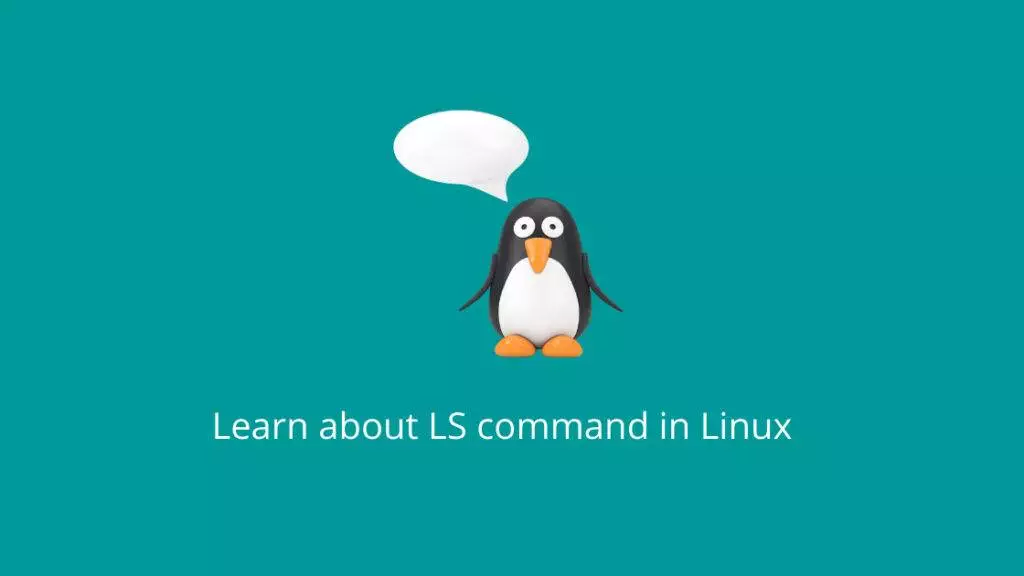The ls command in Linux is used to list the files and directories in a specified directory. It provides various options and arguments to customize the output and the information displayed. Here’s a detailed explanation of the ls command:
Basic Usage:
ls [options] [file/directory]Options:
-aor--all: Shows hidden files (files starting with a dot.).-l: Displays a detailed listing with additional information, such as permissions, owner, group, size, modification date, and name.-h: When used with-l, shows file sizes in a human-readable format (e.g., KB, MB, GB).-Ror--recursive: Recursively lists files and subdirectories.-S: Sorts files by size.-t: Sorts files by modification time, with the most recently modified files listed first.-ror--reverse: Reverses the order of sorting.-Gor--no-group: Suppresses the display of group information in the long format.-o: Displays the long format listing without group information.-ior--inode: Prints the index number (inode) of each file.--color: Enables colorized output for different types of files.--help: Displays the help message for thelscommand.
Examples:
- List all files and directories in the current directory:
ls- List all files (including hidden files) in a directory:
ls -a- List files with detailed information (long format):
ls -l- List files with human-readable file sizes and in long format:
ls -lh- List files recursively in all subdirectories:
ls -R- List files sorted by size:
ls -S- List files sorted by modification time (newest first):
ls -t- List files in reverse order of modification time (oldest first):
ls -tr- List only directories (excluding files):
ls -d */- List files with colored output:
ls --colorNote:
The above examples cover some commonly used options of the ls command. You can combine multiple options to customize the output further. Additionally, you can specify a file or directory as an argument to ls to list its contents. The ls command is versatile and provides various ways to view and organize file information in a directory. For a complete list of options and details, you can refer to the ls command’s manual page by running:
man ls